Fill in The Blank Questions
Fill in The Blank Questions: How to Give Scores Separately for Each Blank?¶
When creating exams in Online Exam Maker, if the full in blank question contains more than 1 blank, then administrators can set a rule that as long as the students submit the right answer to each blank, then they can get the according score separately.
Step 1: Find out the Fill in the blank question in your Question List. And then either clicking the question title or clicking on "View details" button can open a short view for the question information.
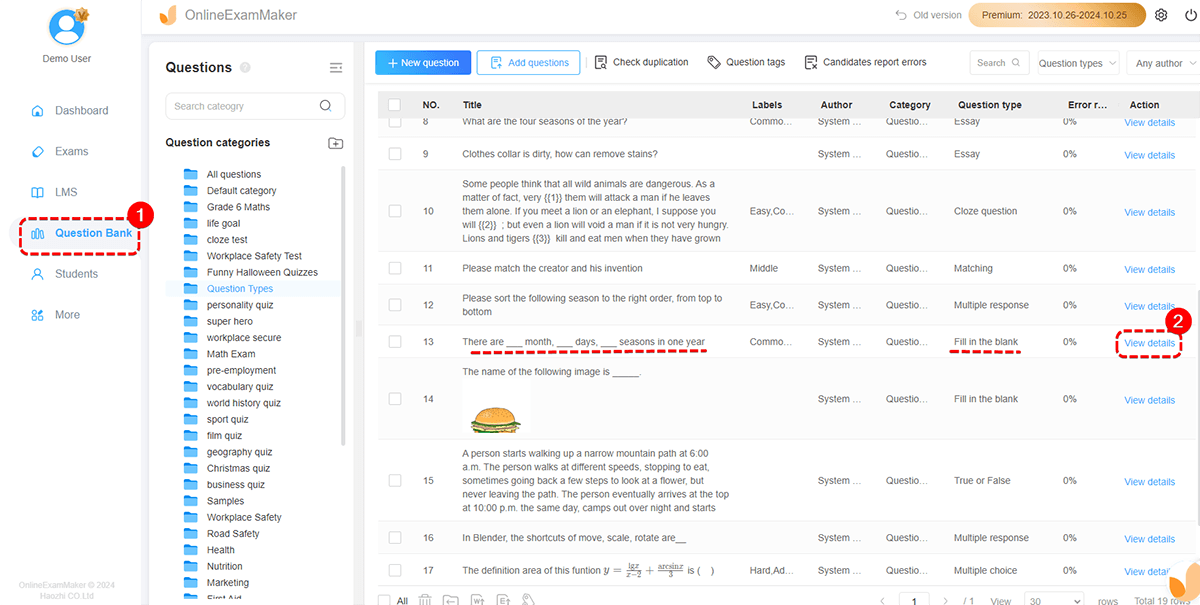
Step 2: Click the "Edit question" button on the left.
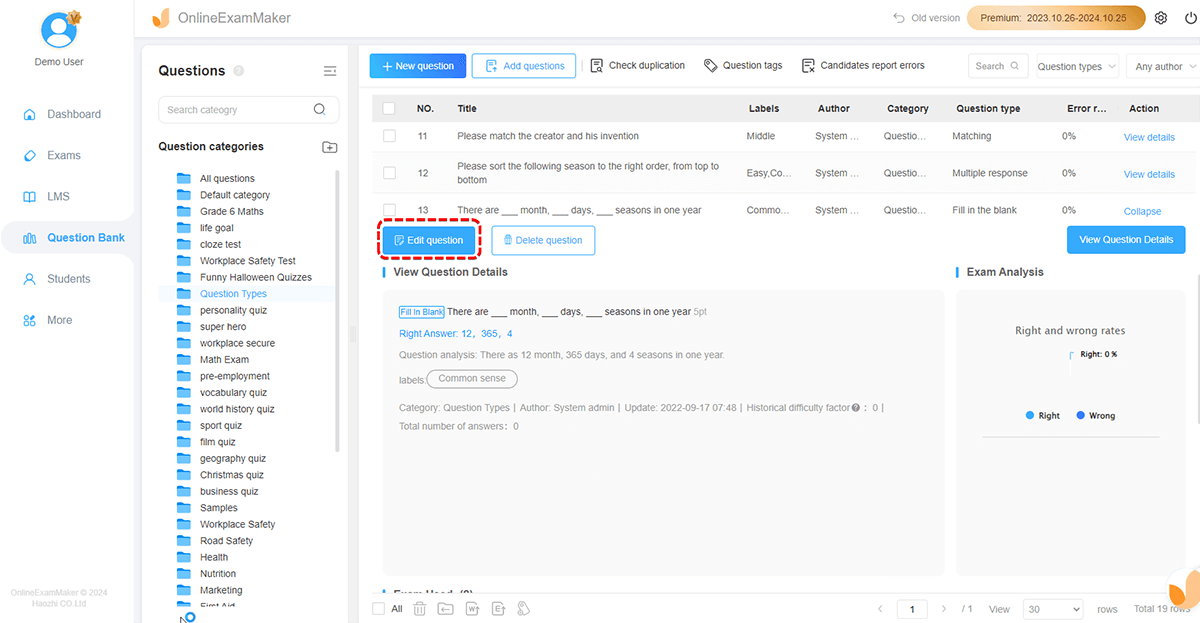
Step 3: In this setting page:
- You can add new blank for the answer sheet.
- You can reset the score for each blank. Remember to select the second option. After selecting this option, students can separately get the score for each blank.
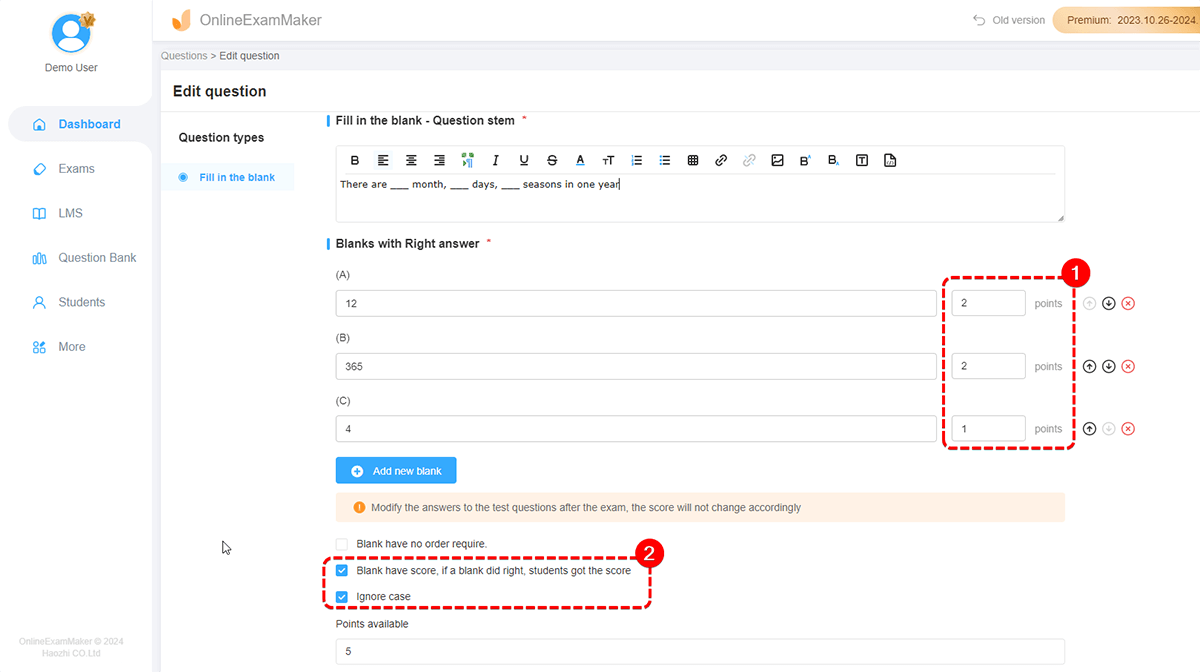
Notes: If you have applied the Batch Import Mode, then you just need to download the Batch Import Program and follow its instructions.